ELWAVE 9.5 Elliott Wave Software
$137.00
Product Include:
File size:
ELWAVE 9.5 Elliott Wave Software
**More information:
Get ELWAVE 9.5 Elliott Wave Software at Salaedu.com
Description
ELWAVE 9.5 Elliott Wave Software
Prognosis is pleased to anounce the release of ELWAVE® 9.5 with exciting new features such as: Birds Eye View, instant drag-scrolling, mousewheel zooming, Data Window, improved axis labels and gridlines, various productivity enhancements, improved real-time feed support and tick correction and new custom indicator features.
A review of ELWAVE® 9.0 appeared in the July 2008
issue of Stocks & Commodities. This is what they said:
“As an Elliott wave analysis tool you would be
hard pressed to find one that is better.”
“ELWAVE [is] an attractive tool for your arsenal.”
In TradersWorld magazine, issue #45, editor Larry Jacobs wrote:
“I personally think that ELWAVE is the most detailed and accurate Elliott Wave program out there. Before it analyzes a chart it goes through thousands of wave combinations and rules. Then it labels the chart with the waves, gives time and price projections, stop points and even trendlines. No program that I know of does this as good as ELWAVE.“
“I highly recommend this software program for any serious trader”
And here’s what Stocks & Commodities magazine had to say in their
“Not only does the automatic analysis module provide accurate wave count labeleing…”
“the idea of a stock screener that screens for wave criteria is a godsend […] the expert advisor is a tool that dedicated Elliotticians should seriously consider adopting.”
“ELWAVE 8 can be used by most traders – Elliott wave aficionados or not – straigh out of the box.”
“Virtually all [users] I contacted and heard from were impressed by the software’s ability to determine trends, and to provide targets for various waves.”
ELWAVE® 9.5a release notes Release date:Platforms: November 9, 2010 (revision a)October 19, 2010 (original release)Windows XP / Windows Vista /
Windows 7ELWAVE will not run in a virtual machine User interface:
Instant in-chart navigationZooming and scrolling can now be done instantly from within the chart without having to use the popup menu: Zoom in/out gradually by rotating the mouse scrollwheel or in fixed increments by clicking the scrollwheelZoom in by just dragging the mouse around an area (which should not contain any manually placed chart objects): left-click→drag→releaseScrolling by right-clicking the mouse and draggingZooming is now done in a smooth animated fashion which aids orientationBirds Eye View windowThe all new Birds Eye View window provides an overview of the entire date range loaded into ELWAVE and provides and alternative means to navigate (zoom & scroll) around your chart.
The birds eye window also provides the following features:
Clear indication of the date range currently showing in the active chartZoom in instantly on any date range using left-click→drag→release on the Birds Eye View windowExpand or reduce the date range in the active chart by grabbing and dragging the edges of the Birds Eye View ‘date range shown’ area indicatorScroll by grabbing the bottom halve of the ‘date range shown’ area indicator Data WindowThe all new Data Window shows date/time/pointer OHLC and indicator* values for the bar under the cursor
Vertical gridlinesVertical gridlines are now displayed for both major and minor x-axis labels. The display of major and minor gridlines is adjusted dynamically depending on the date range and labels that are visible. Vertical grid lines can be turned off through View|Vertical grid lines.
Improved x-axis labelingDate/time labels are now more regular and consistent while zooming and scrolling.
Taskbar thumbnailsAdded support for Windows 7 Taskbar thumbnails and Aero Peek Preview.
Updated toolbar iconsThe visual appearance of toolbar icons has been improved.
Draggable objects are now displayed with a drop-shadow:
Target Clusters buttonThe Target Clusters button can now be used to toggle automatic display of target clusters on and off
Scan Inspector multi-selectEnabled multi-select in Scan Inspector ‘Edit Scan List’ to allow quick removal of multiple symbols
Quote Monitor multi-selectEnabled multi-select in Quote Monitor ‘Edit Layout’ to quickly add/remove fields
Quote Monitor column draggingEnabled column/field re-ordering through dragging in QuoteMonitor ‘Edit Layout’
Chart background color gradient controlReplaced Gradient checkbox in Price Chart properties dialog with Gradient effect slider to allow customing the intensity of the gradient effect.Data feeds and handling:
Updated DTN IQFeed supportSupport for DTN IQFeed has been updated to use the latest version of the DNT IQFeed data interface and now also includes symbol browsing.
Enhanced ASCII import capabilitiesAdded Skip leading separators options to ASCII import dialog.
Real-time datafeed status reportingImproved status reporting of real-time data feeds, especially in case of connection problems and especially with regard to eSignal.
Improved auto-reconnectImproved auto-connect capabilities for several data feeds in case of connection problems.
Open/Save dialogsUpdated all Open and Save dialogs to use the new common dialog style.
Chart|New Chart… dialog resizableThe Chart|New chart… (Select Symbol) dialog is now resizable to make it easier to browse through long lists of symbols.
Improved automatic tick correctionImproved the algorithm used to detect false ticks (mainly spikes).Custom indicators:
Improved appearanceThe appearance of (custom) indicator has been improved through the use of anti-aliasing (Windows Vista and Windows 7 only), resulting in smoother, less jagged lines.
Formula parameter typeFormulas now have a new Formula parameter type which can be used to pass a specific Formula (function) as a parameter to another
Formula (technically known as a delegate in .NET).
For example the pre-defined custom indicator MACD now has a parameter MA which can be set to either SMA or EMA by selecting these from a dropdown list of compatible formulas. Formerly indicators that need a formula argument needed to use a string parameter holding the name of the formula to use and corresponding if-statements in the indicator script code to select the appropriate formula. The resulting script code is much cleaner and easier to follow.
Custom Indicator (global) parametersTo simplify dealing with indicators that use multiple Formulas which might share some values, custom indicator designers can now define parameters for the Indicator as a whole. The formulas in that indicator can refer to these Indicator ‘global’ parameters by selecting them from a dropdown box. Indicator Import/Export buttonsIndicators can now be imported and exported easily using dedicated Import and Export buttons
Ichimoku indicatorThe Ichimoku indicator has been added as a pre-defined custom indicator. Illustrates the use of the ‘band’ graph type introduced with version 9.2
Stochastic indicatorAdded Stochastic as a pre-defined custom indicator, illustrating the new Indicator (global) parameters feature. Still available as a non-scripted indicator as well.
Formula labelsEach formula used in an indicator can now have its own label which is used when displaying the Indicator in non-design mode and in the Data Window. For example the Alligator indicator uses three instances of the AlligatorComponent formula and with this version these instanced are named Jaw, Teeth and Lips instead of them all being referred to as AlligatorComponent.A formula label can also be made completley empty to prevent it from showing up in the Data Window. This is done for example in the RSI custom indicator which uses two ConstantValue formula’s to display the signal lines at 30 and 70
RELATED PRODUCTS
-
Elliott Wave Online Course$65.00
-
Elliott Wave Analizer 4.04$38.00
-
Elliott Wave Analyzer II 2.1.1$38.00
-
Elliott Wave Crash Course$18.00
-
Elliott Wave Defined$18.00
YOU RECENTLY VIEWED…
1 review for ELWAVE 9.5 Elliott Wave Software
Add a review Cancel reply
Related products
Forex - Trading & Investment
Forex - Trading & Investment
Elliott Wave
Forex - Trading & Investment
Forex - Trading & Investment

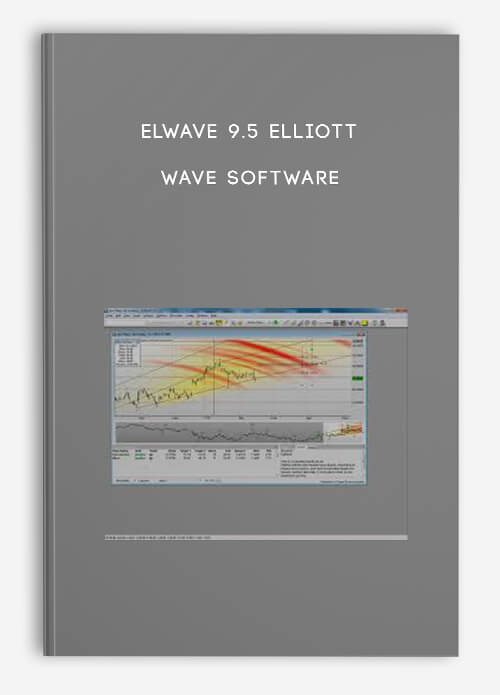
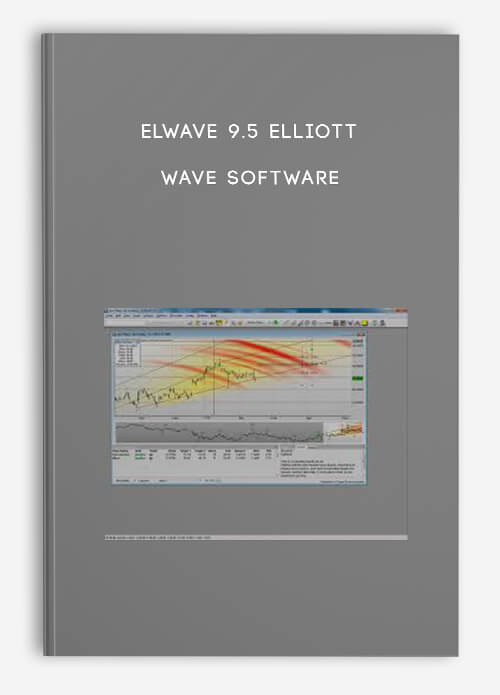
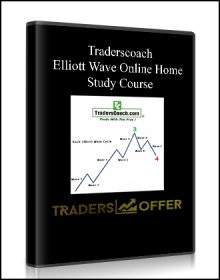
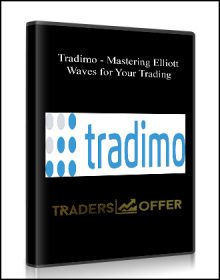
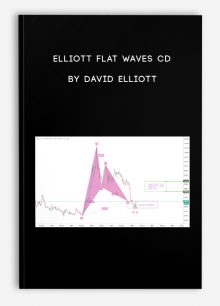
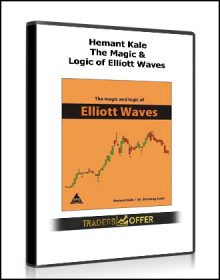
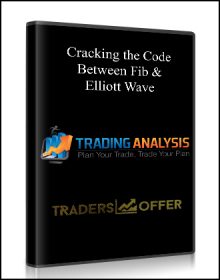
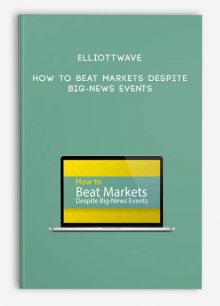
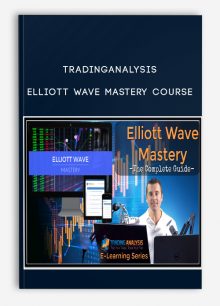
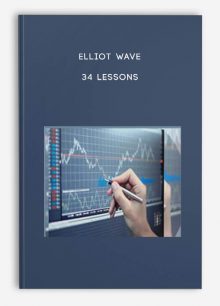
king –
We encourage you to check Content Proof carefully before paying.“Excepted” these contents: “Online coaching, Software, Facebook group, Skype and Email support from Author.”If you have enough money and feel good. We encourage you to buy this product from the original Author to get full other “Excepted” contents from them.Thank you!