Statistics / Data Analysis: Survey Data and Likert Scales
$99.00 $32.00
Product Include:
File size:
Statistics / Data Analysis: Survey Data and Likert Scales
**More information:
Get Statistics / Data Analysis: Survey Data and Likert Scales at Salaedu.com
Description:
How to Process Survey Data and Analyze Likert Scales In SPSS.
This course takes the viewer through the key steps of entering and processing questionnaire/survey data and Likert scales in SPSS, including creating variables in SPSS, entering value labels, using statistical analyses to identify data entry errors, recoding Likert items, computing total (composite) scores, conducting reliability analyses of Likert scales, and computing other statistics, including frequencies, descriptive statistics (mean and standard deviation), and correlations. In addition to this, a number of additional database management skills in SPSS are also covered. Created by an award-winning university instructor with a focus on simple and accurate (step by step) explanations of the material.
Specifically, in this course you will learn the following:
How to enter questionnaire data for qualitative and quantitative variables in SPSS
How to reverse code negatively-worded Likert scale items
How to create composite (total) scores in SPSS
How to conduct reliability analyses (coefficient alpha) in SPSS
How to use statistical analysis to detect data entry errors
How to use SPSS syntax to quickly and efficiently analyze data
How to score/recode true/false (dichotomous) data in SPSS
How to create professional looking Likert scales in Microsoft Word
Learn SPSS database management skills, including inserting variables and cases, recoding variables, applying value labels to several variables at once, handling missing values in SPSS, and more
Learn how to conduct statistical analyses in SPSS, including frequencies, descriptives, correlation, and more. (The primary focus of this course is on questionnaire/survey data and Likert scales; for a more detailed look at data analysis in SPSS, our courses descriptive and inferential statistics in SPSS courses are recommended)
This course is perfect for professionals looking to increase the data processing skills in SPSS, for those working on survey research, and for students working on theses or dissertations (or other research projects).
What are the requirements?
IBM SPSS software is required (to perform the analyses carried out in this course)
What am I going to get from this course?
Over 24 lectures and 3 hours of content!
Process Survey Data Effectively and Confidently in SPSS
Easily Locate Data Entry Errors in SPSS Using Appropriate Statistical Techniques
Use Syntax to Quickly Perform a Number of Different Analyses in SPSS
Understand the Benefits (and Ease) of Using Syntax in SPSS (not required to be used in this course, but extremely advantageous)
How to Calculate and Interpret a Reliability Coefficient in SPSS
How to Process Variables into new Dichotomous Variables such as with a Multiple Choice Test (has many useful applications)
How to Recode Variables in SPSS, such as Negative Items on a Likert Scale
How to Add Variables Together in SPSS to Create Total (Composite) Scores
How to Identify Positive and Negative Items on a Likert Scale
Learn How to Perform and Interpret a Number of Analyses in SPSS, Including Frequencies, Descriptives, and Correlation
What is the target audience?
This course is perfect for (1) Professionals looking to increase their data processing skills in SPSS, (2) those working on survey research, and (3) students working on theses or dissertations (or other research projects).
This course may not be ideal for: Those who have no interest in learning how to enter survey data or work with Likert scale data. Also, for those looking exclusively for statistical analysis in SPSS (and not working with survey data and Likert scales), our other courses, such as descriptive and inferential statistics in SPSS, are recommended. We also offer courses on Factorial ANOVA and MANOVA in SPSS.
Curriculum
Section 1: Introduction to the Course
Lecture 1 Course Introduction 03:03
In this video, an overview of the topics we’ll be covering in the course is provided along with an introduction of the instructor.
Section 2: Entering Questionnaire/Survey Data into SPSS
Lecture 2 Entering Survey Data – Setting up the Data File 09:15
In this video, we’ll take a look at how to set up a data file in SPSS based on a sample questionnaire/survey. Moving step by step through the survey, we’ll create the variables, enter value labels, and talk about how to enter both numeric and text values into SPSS.
Note: The SPSS files for the course are located in this folder (named SPSS Files Survey and Likert Scales). There are SPSS data files (extension: .sav), as well as output files (.spv) and syntax files (.sps) where relevant.
Also, all Word and PDF files are located within each folder of interest for a given lecture. For example, there are 3 files in this folder: a copy of the questionnaire form used in the lecture (both in Word and PDF formats) and the SPSS output from this lecture (in PDF format).
Lecture 3 Entering Survey Data – Entering the Survey Responses 08:50
In this video, we’ll enter values from the survey (created in the previous video) for practice. After watching this video, you should have a good understanding of how to enter survey data into SPSS.
Section 3: Processing Survey Data – Recoding, Total Scores, and Syntax
Lecture 4 Creating Total Scores – Method 1 04:14
In this video, we’ll see how to use the Compute procedure in SPSS to create a new variable that is equal to the sum of two or more other variables. This procedure is used very often in survey/questionnaire data, particularly when creating composite scores (scores that are the sum of a number of Likert-type survey questions).
Lecture 5 Creating Total Scores – Method 2 06:27
In this video, we’ll see how to use the Compute procedure in SPSS to create a new variable that is equal to the sum of two or more other variables. This video focuses on the sum function, which is most useful to use when missing values are treated as zeros.
Lecture 6 Introduction to SPSS Syntax and Recoding Dichomotous Variables – Part 1 12:37
In this video, we’ll take our first look at the power of using syntax when processing survey data and for data file management in general. We will also look at how to recode responses into a dichotomous outcome (correct/incorrect in this example) using multiple choice test items. This approach is useful for processing a variety of different kinds of variables in SPSS, including multiple choice test items (Part 1 of 2).
Lecture 7 Introduction to SPSS Syntax and Recoding Dichomotous Variables – Part 2 13:15
In this video, we’ll continue our look at the power of using syntax when processing survey data and for data file management in general. We will also look at how to recode responses into a dichotomous outcome (correct/incorrect in this example) using multiple choice test items. This approach is useful for processing a variety of different kinds of variables in SPSS, including multiple choice test items (Part 2 of 2).
Section 4: Creating and Analyzing Likert Scales
Lecture 8 Copying Value Labels in SPSS – Likert Scales 08:40
In this video we do two things: (1) we take a look at the value labels command in SPSS, including the very useful feature of copying value labels across several variables at once, and (2) we provide an introduction to Likert scales.
Lecture 9 Creating Likert Scales in Word 03:54
In this video, we take a look at how to create a professional looking Likert scale in Word. This video should be helpful for those who are looking to create their own surveys in Word and for those who are interested in learning more about the very useful insert table command in Word.
Lecture 10 Coefficient Alpha – Internal Consistency Reliability 09:35
In this video we take a look at Coefficient alpha, which is a measure of internal consistency reliability (Coefficient alpha is also known as Cronbach’s alpha, as it was proposed by Lee Cronbach). Coefficient alpha is one of the most common methods of establishing the reliability of a Likert scale.
Lecture 11 Reverse Code a Likert Scale 14:15
In this video, we take our first look at how to reverse code Likert items (variables) in SPSS using the Compute > Recode into Different Variables procedure. (Recoding variables is a very important topic that is often confused and/or applied incorrectly.) In SPSS, we’ll recode items on a Likert scale that are known as negative items, which are statements where people who are high on a trait (or construct) answer with a low value on the item (such as a “1” or “2”). These types of items need to be reverse coded prior to being added to create a total (composite) score.
Section 5: Survey Data and Likert Scales in SPSS – Data Set Example with Syntax
Lecture 12 Overview of Data File – Missing values and Screening for Data Entry Errors 11:24
In this video, we take a look at a second example of questionnaire/survey data in SPSS. In this data file, we look at the responses of N=125 observations on 44 different variables. This video specifically covers value labels, missing values, and how to use statistical analyses to scan for and identify potential data entry errors.
Lecture 13 Likert Scale #1: Satisfaction with Life Scale – Creating Total Scores 08:23
In this video, we take a look at our first Likert scale in the data file, the Satisfaction with Life Scale (Diener et al.). We look at each of the items on the scale (the scale is attached) and then create a total score using the compute procedure in SPSS. We then calculate the reliability of the scale for the N = 125 participants using coefficient alpha.
Lecture 14 Likert Scale #2: Rosenberg Self Esteem Scale – Reverse Coding Negative Items 08:09
In this video, we take a look at our second Likert scale in the data file, the Rosenberg Self-Esteem Scale. This scale consists of 10 items ona 4-point Likert response format (with negative items). In this video we identify and then reverse code the negative items on the scale in SPSS.
Lecture 15 Likert Scale #2: Rosenberg Self Esteem Scale – Creating a Total Score 07:01
In this video, we use the compute procedure in SPSS to create a total score for the Rosenberg Self-Esteem Scale (with negative items included where appropriate). We then calculate the reliability of the scale using coefficient alpha.
Lecture 16 Likert Scale #3: IRI Empathy Scale – Reverse Coding Negative Items 10:43
In this video, we take a look at our last Likert scale in the data file, the Interpersonal Reactivity Index (a measure of empathy). This scale consists of 28 items on a 5-point Likert response format (with negative items). In this video we identify and then reverse code the negative items on the scale in SPSS.
Lecture 17 Likert Scale #3: IRI Empathy Scale – Creating Subscale Total Scores 13:11
In this video, we use the compute procedure in SPSS to create the total score for each of the four subscales of the Interpersonal Reactivity Index. We then calculate the reliability of each of the four subscales using coefficient alpha.
Section 6: Bonus Features: Data File Management and Descriptive Statistics in SPSS
Lecture 18 Measures of Central Tendency – Mean, Median, and Mode 02:41
In this video, how to calculate the mean, median, and mode is illustrated using the frequencies procedure in SPSS.
Lecture 19 Mean and Standard Deviation in SPSS 02:50
In this video, how to obtain the mean and standard deviation is illustrated using the frequencies procedure in SPSS.
Lecture 20 Subgroup Analysis – Calculating Separate Means for Different Groups 07:41
In this video, the mean and standard deviation is obtained for separate groups of a categorical variable using the compare means procedure in SPSS. In this example, instead of obtaining an overall mean on the variable satisfaction, a separate mean satisfaction score is obtained for two groups.
Lecture 21 Insert Variables 07:20
In this video, we take a look at how to insert one or more variables (columns) in SPSS, which is often a very useful procedure in managing a data file.
Lecture 22 Insert Cases 02:51
In this video, we take a look at how to insert one or more cases (rows) in SPSS. As with inserting variables, this can be very useful when working with survey/questionnaire data.
Lecture 23 Changing the Default Options in SPSS 05:38
In this video, we take a look at how to edit a number of default options in SPSS, which allows for greater control and can also save time when working in SPSS.
Section 7: Conclusion
Lecture 24 Course Conclusion 00:55
In this video, we wrap things up with some final thoughts and briefly cover some additional statistics resources available by Quantitative Specialists.
1 review for Statistics / Data Analysis: Survey Data and Likert Scales
Add a review Cancel reply
Related products
Forex - Trading & Investment
Pristine – Oliver Velez & Greg Capra – Trading the Pristine Method. The Refresher Course – I & II
Forex - Trading & Investment
Pristine – Oliver Velez – Core, Swing, Guerrilla, Momentum Trading, Micro Trading Tactics
Forex - Trading & Investment
Pristine – Paul Lange – Creating & Using a Trading Plan + Seven Steps to a Good Trade
Forex - Trading & Investment
Forex - Trading & Investment

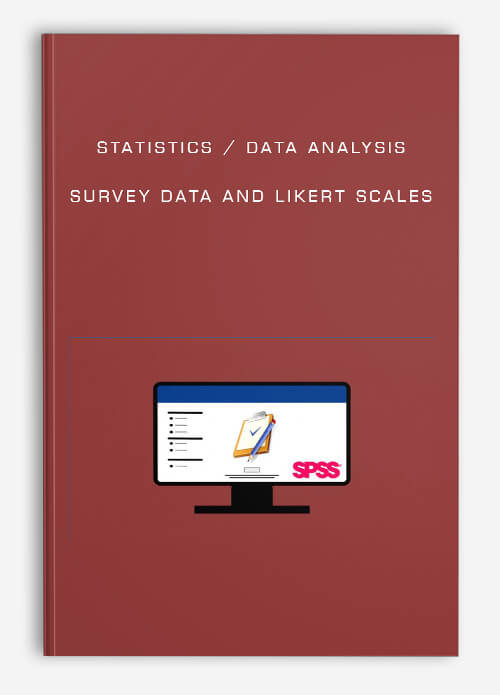
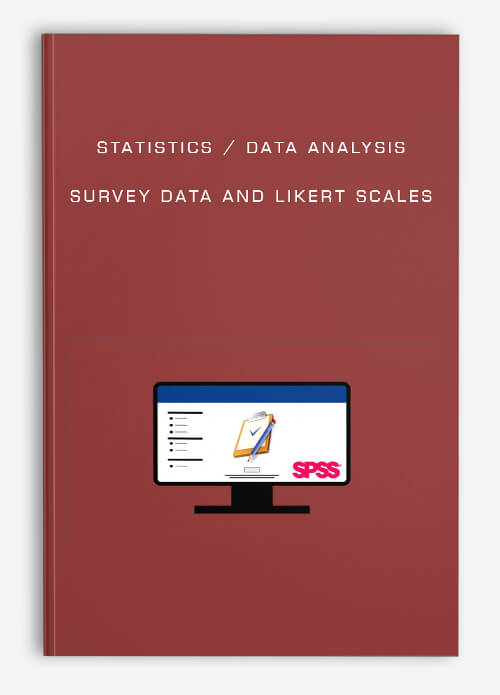
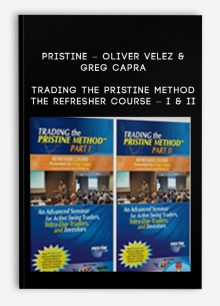
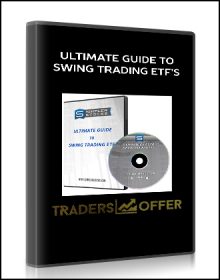
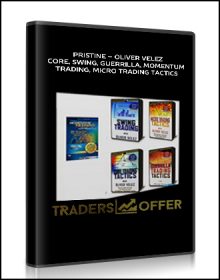
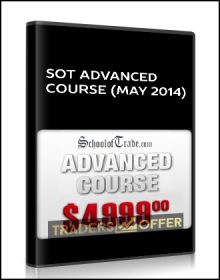
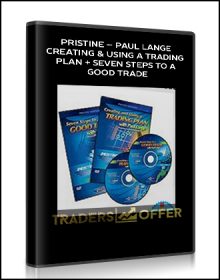
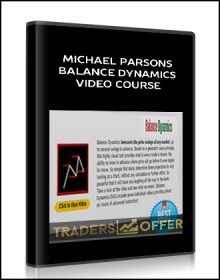
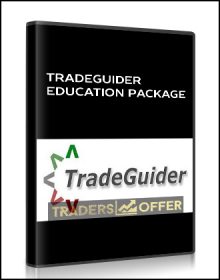
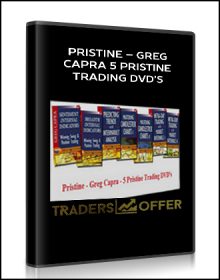
king –
We encourage you to check Content Proof carefully before paying.“Excepted” these contents: “Online coaching, Software, Facebook group, Skype and Email support from Author.”If you have enough money and feel good. We encourage you to buy this product from the original Author to get full other “Excepted” contents from them.Thank you!